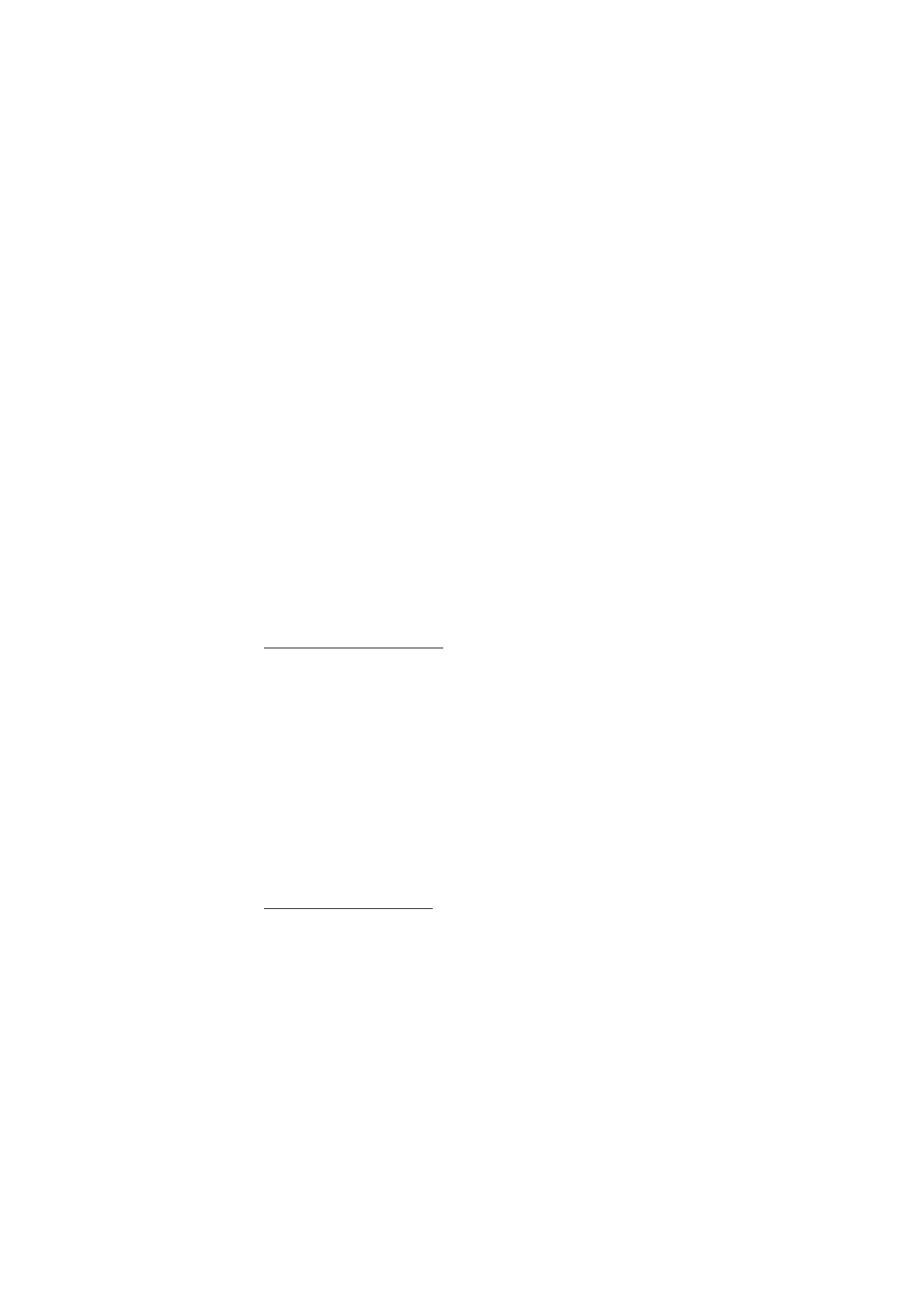
Create and set up groups
When you call a group, all members joined to the group hear the call
simultaneously.
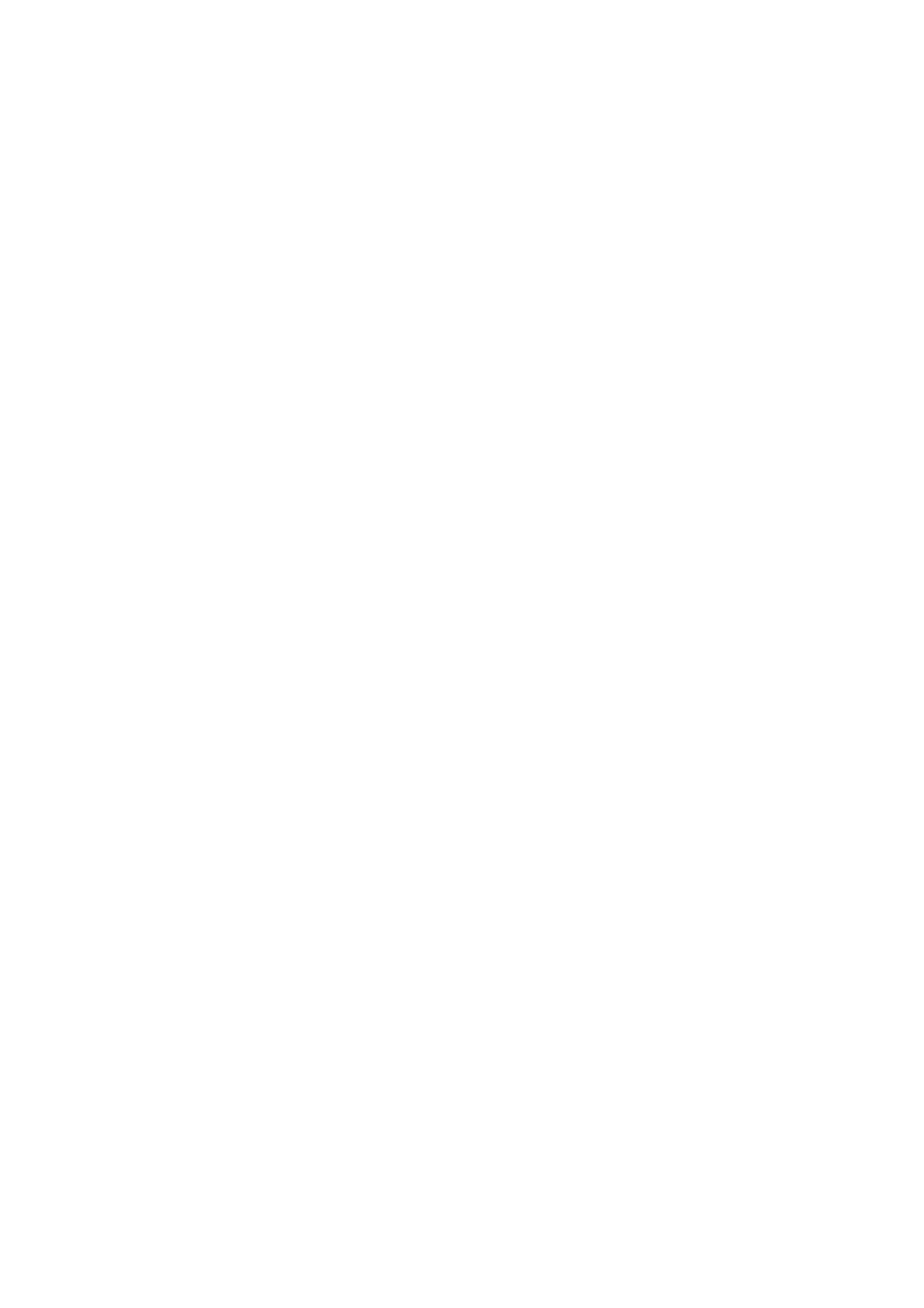
M e n u f u n c t i o n s
85
Each member in the group is identified by a nickname, which is shown
as a caller identification. Group members can choose a nickname for
themselves in each group.
Groups are registered with a URL address. One user registers the group
URL in the network by joining the group session the first time.
There are three types of push to talk groups:
• Provisioned groups are closed groups that allow only selected
participants provisioned by the service provider to join.
• Ad hoc groups are groups that the users can create. You can create
your own group, and invite members to the group.
• Ad hoc pro groups are groups you can create from members in a
provisioned group. For example, a business can have a closed group
and separate groups created for certain business functions.
Add a group
1. Select
Menu
>
Push to talk
>
Add group
>
Guided
.
2. To set the security level for the group, select
Public group
or
Private
group
.
If you select
Private group
, the phone automatically creates a
scrambled part to the group address that the members cannot view
when they receive the invitation to the group. Only the person who
creates the private group can invite more members to the group.
3. Enter the name for the group, and select
OK
.
4. Select the status for the group:
Default
,
Listened
, or
Inactive
. The
phone indicates that the group is saved and its status.
Default
and
Listened
are active groups. When you press the volume up key to
make a group call, the default group is called if you have not scrolled
to any other group or contact.
5. To send an invitation to the group, select
Yes
when the phone
requests it. You can send the invitation using a text message or
infrared.
The members you invite to the public groups can also invite more
members to the group.
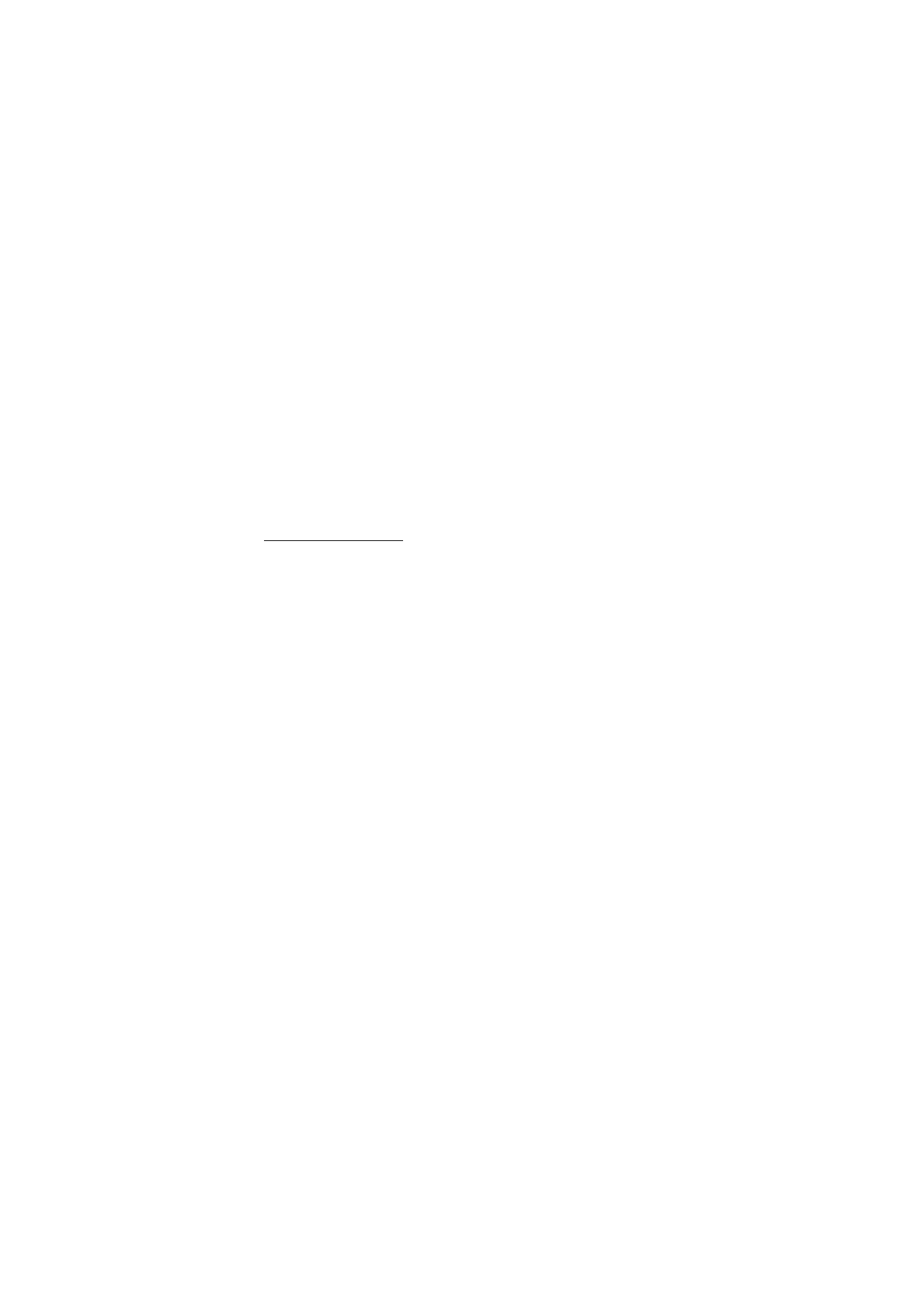
M e n u f u n c t i o n s
86
Receive an invitation
1. When you receive a text message invitation to a group,
Group
invitation received:
is displayed.
2. To view the nickname of the person who sent the invitation and the
group address if the group is not a private group, select
View
.
3. To add the group to your phone, select
Save
. To set the status for the
group, select
Default
,
Listened
, or
Inactive
.
To reject the invitation, select
Exit
>
Yes
, or select
View
>
Discard
>
Yes
.