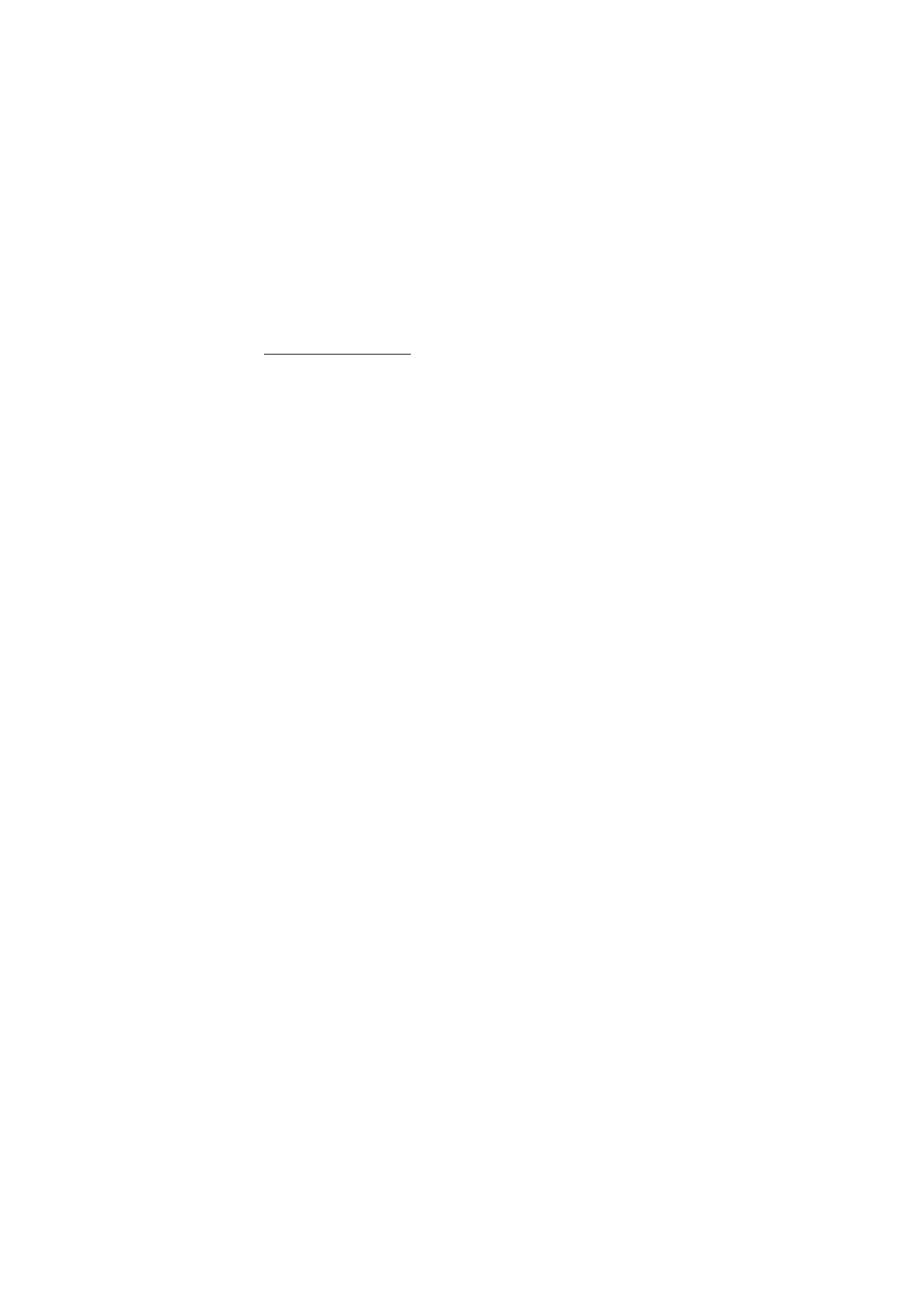
Write and send a multimedia message
1. Select
Menu
>
Messages
>
Create message
>
Multimedia msg.
.
2. Write the message. See Write text on page 25.
• To insert a file in the message, select
Options
>
Insert
, and select
an available option.
If you select
Image
,
Sound clip
, or
Video clip
, the list of available
folders in the
Gallery
is shown. Open a folder, scroll to the desired
file, and select
Options
>
Insert
. The file is attached when the file
name appears in the message.
If you select
New sound clip
,
Recorder
opens, and you can start a
new recording. When you end the recording, it is added to the
message.
• To insert a business card or a calendar note in the message, select
Options
>
Insert
>
Business card
or
Calendar note
.
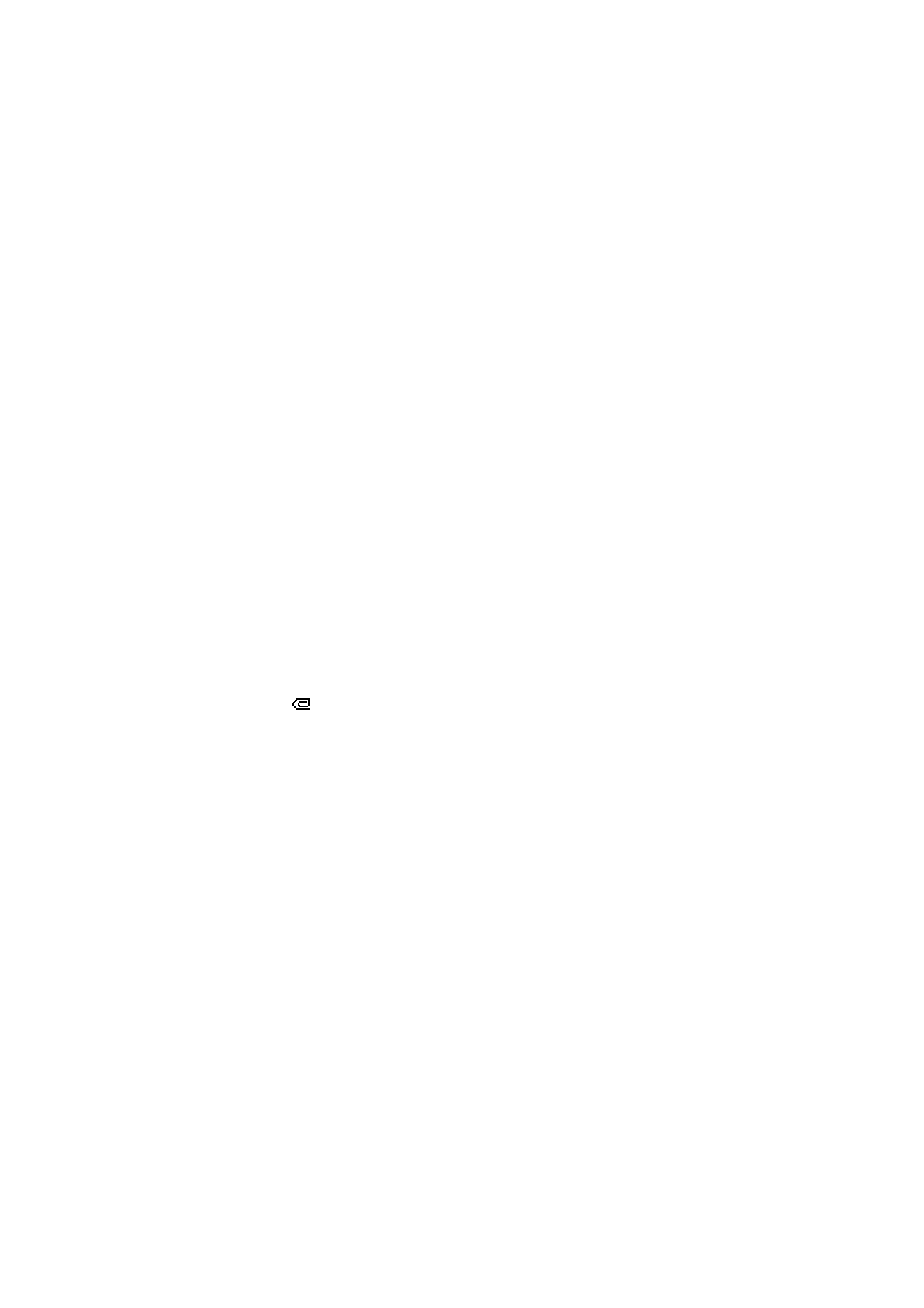
M e n u f u n c t i o n s
35
• Your phone supports multimedia messages that contain several
pages (slides). Each slide can contain text, one image, a calendar
note, a business card, and one sound clip. To insert a slide in the
message, select
Options
>
Insert
>
Slide
.
To open a desired slide if the message contains several slides,
select
Options
>
Previous slide
,
Next slide
or
Slide list
.
To set the interval between the slides, select
Options
>
Slide
timing
. To move the text component to the top or bottom of the
message, select
Options
>
Place text first
or
Place text last
.
3. To view the message before sending it, select
Options
>
Preview
.
4. To send the message, select
Send
, or press the call key, and select
Phone number
.
To send the message to an e-mail address or to many recipients,
select
E-mail address
or
Many
.
5. Enter the recipient’s phone number or e-mail address, or search for it
in
Contacts
. Select
OK
, and the message is moved to the
Outbox
folder for sending.
It takes more time to send a multimedia message than to send a text
message. While the multimedia message is being sent, the animated
is displayed, and you can use other functions on the phone. If an
interruption occurs while the message is being sent, the phone tries
to resend the message a few times. If these attempts fail, the
message remains in the
Outbox
folder. You can try to resend it later.
If
Save sent messages
>
Yes
is selected, the sent message is saved in
the
Sent items
folder. See Multimedia message settings on page 49.
When the message is sent, it is not an indication that the message
has been received at the intended destination.
Copyright protections may prevent some images, ringing tones, and other
content from being copied, modified, transferred or forwarded.
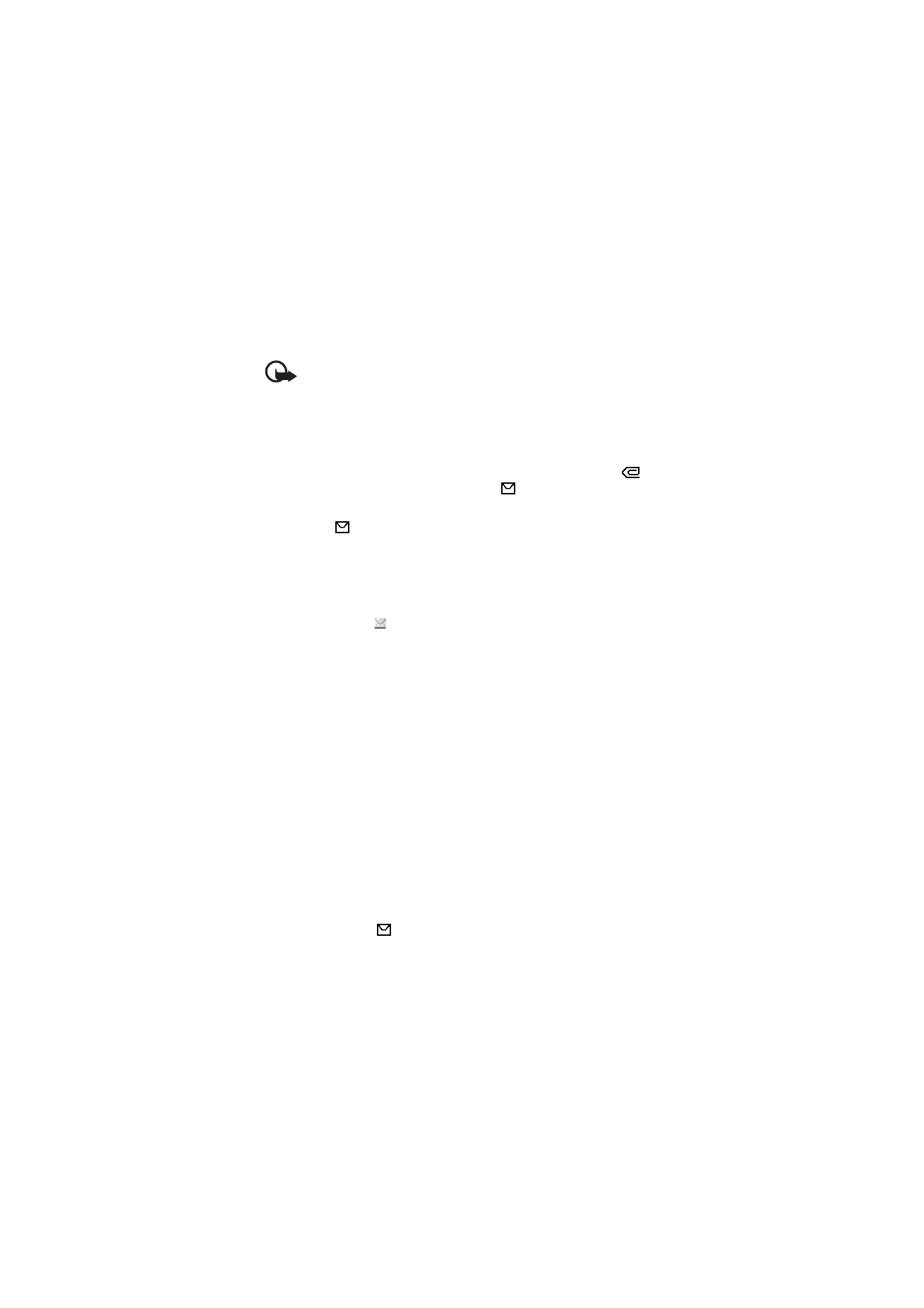
M e n u f u n c t i o n s
36