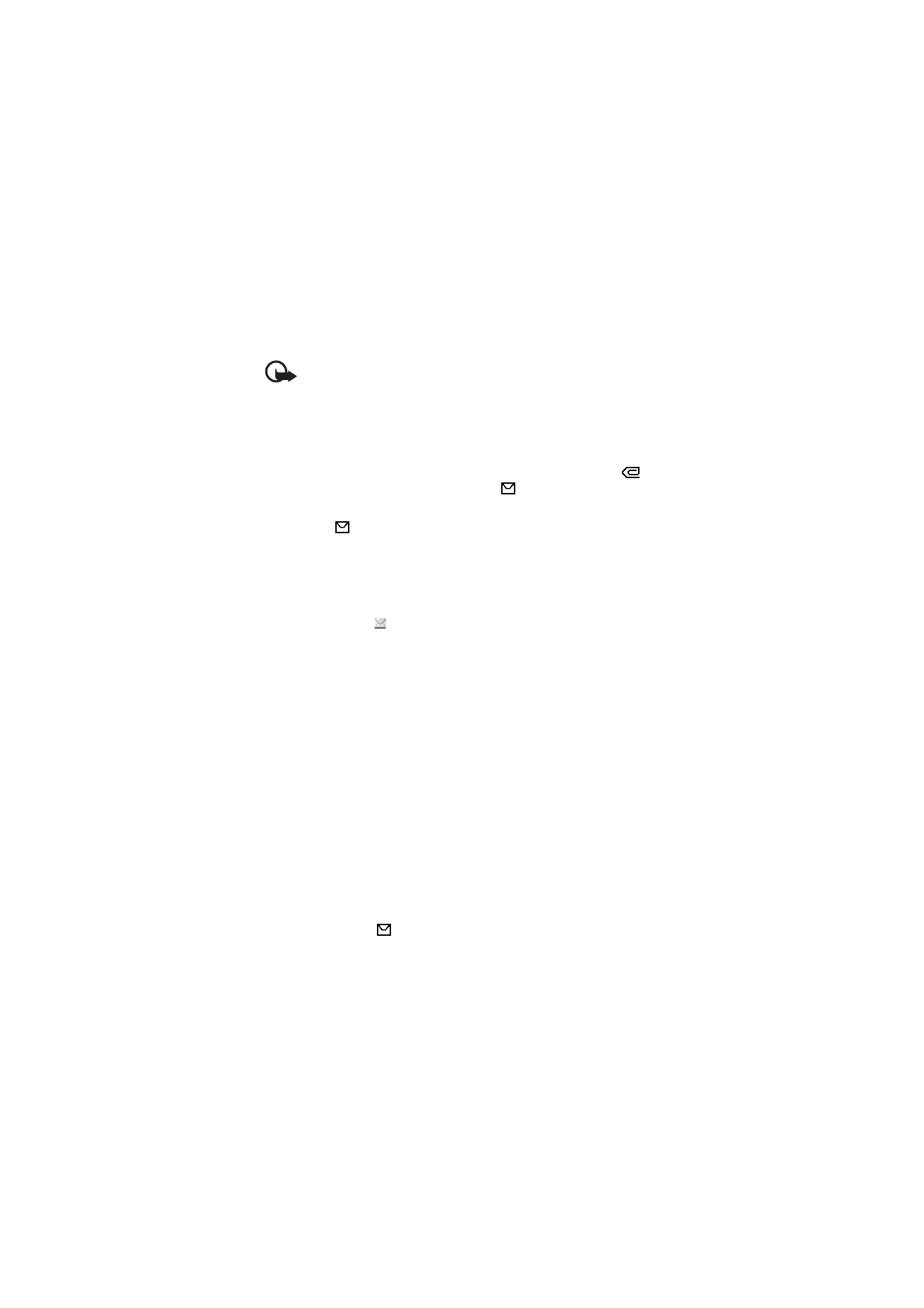
Read and reply to a multimedia message
Important: Exercise caution opening messages. Messages may contain
malicious software or otherwise be harmful to your device or PC.
Only devices that have compatible features can receive and display
messages. The appearance of a message may vary depending on the
receiving device.
The default setting of the multimedia message service is generally on.
When the phone is receiving a multimedia message, the animated
is displayed. When the message is received,
and the text
Multimedia message received
are shown.
The blinking
indicates that the memory for multimedia messages is
full. See Multimedia messages memory full on page 36.
1. To read a received multimedia message, select
Show
; to view it later,
select
Exit
.
To read the message later, select
Menu
>
Messages
>
Inbox
. In the
list of messages,
indicates an unread message. Scroll to the
message that you want to view, and select it.
2. The function of the middle selection key changes according to the
currently displayed attachment in the message.
To view the whole message if the received message contains a
presentation, select
Play
.
Otherwise, select
Play
to listen to a sound clip or view a video clip
attached to the message. To zoom in on an image, select
Zoom
. To
view a business card, a calendar note, or to open a theme object,
select
Open
. To open a streaming link, select
Load
.
3. To reply to the message, select
Options
>
Reply
>
Text message
or
Multimedia msg.
Write the reply message, and select
Send
.
4. Select
Options
to open and save the attached file, view file details, or
delete or forward the message.