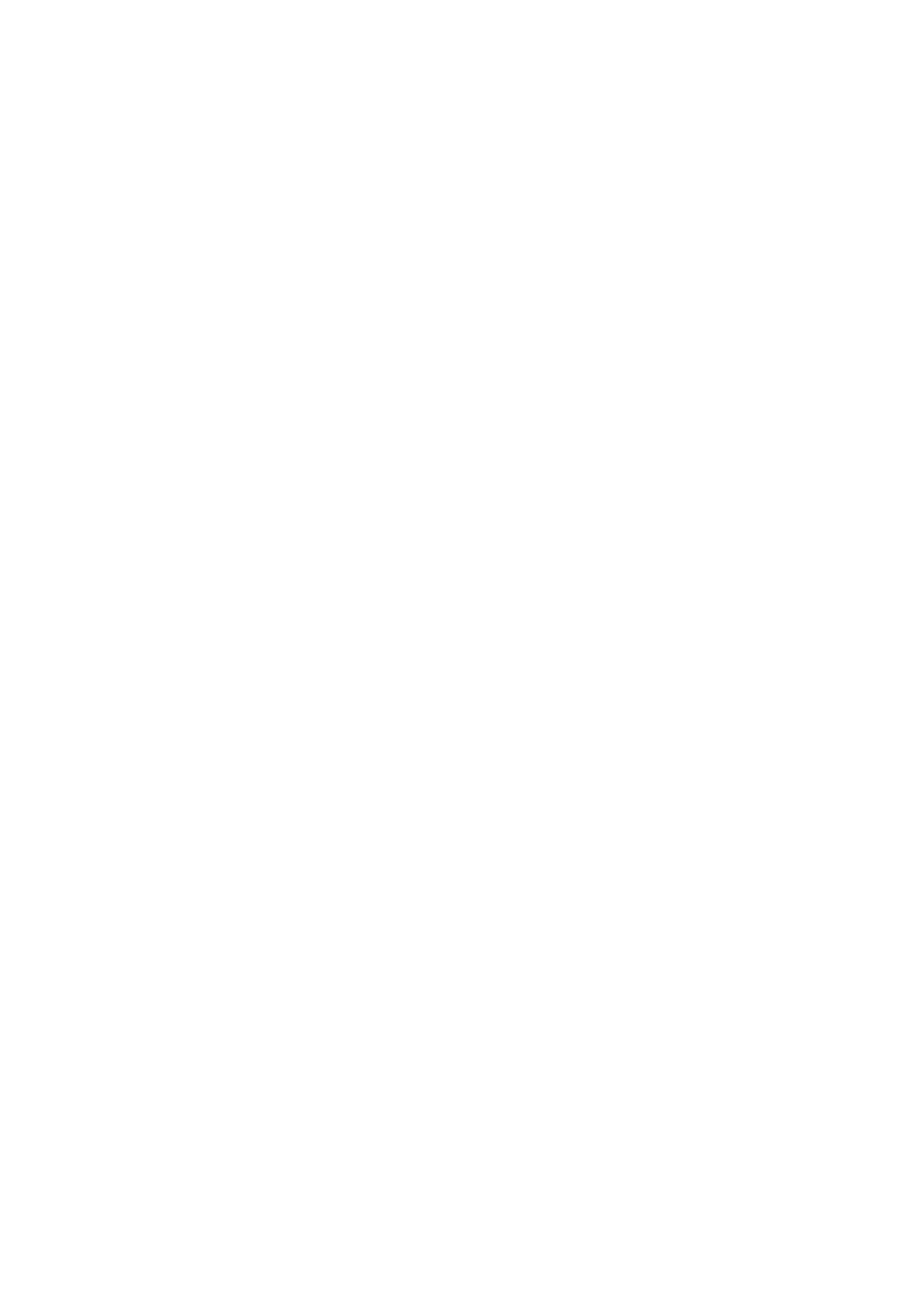
E-mail settings
The settings affect the sending, receiving, and viewing of e-mail.
You may receive the configuration settings for the e-mail application as
a configuration message. See Configuration settings service on page 11.
You can also enter the settings manually. See Configuration on page 70.
To activate the settings for the e-mail application, select
Menu
>
Messages
>
Message settings
>
E-mail messages
. Select from the
following options:
•
Configuration
. Select the set that you would like to activate.
•
Account
. Select an account provided by the service provider.
•
My name
. Enter your name or nickname.
•
E-mail address
. Enter your e-mail address.
•
Include signature
. You can define a signature that is automatically
added to the end of your e-mail when you write your message.
•
Reply-to address
. Enter the e-mail address to which you want the
replies to be sent.
•
SMTP user name
. Enter the name that you want to use for outgoing
mail.
•
SMTP password
. Enter the password that you want to use for
outgoing mail.
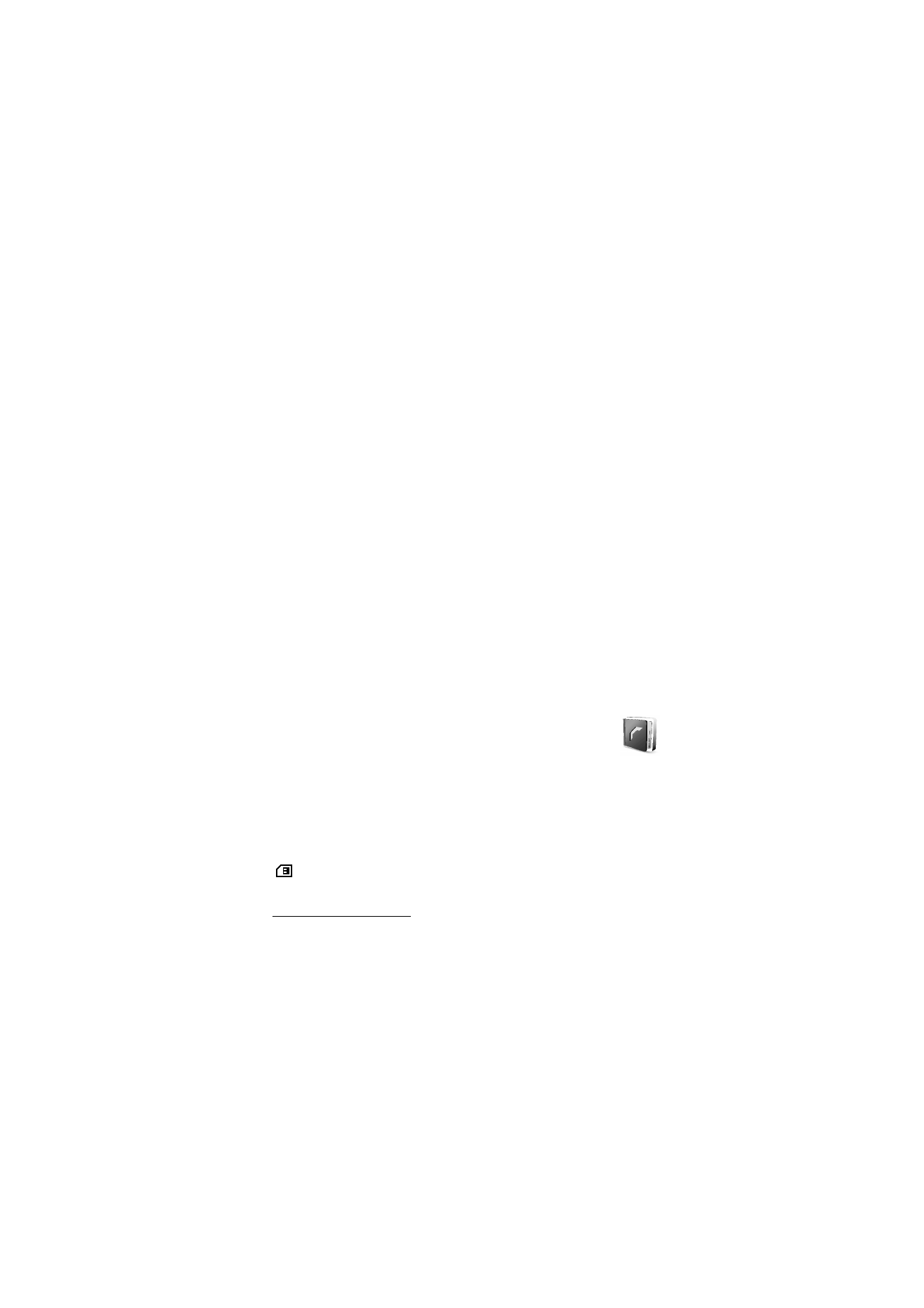
M e n u f u n c t i o n s
51
•
Display terminal window
. Select
Yes
to perform manual user
authentication for intranet connections.
•
Incoming server type
. Select
POP3
or
IMAP4
, depending on the type
of e-mail system that you are using. If both types are supported,
select
IMAP4
.
•
Incoming mail settings
If you selected
POP3
as the incoming server type, the following
options are shown:
Retrieve e-mails
,
POP3 user name
,
POP3
password
, and
Display terminal window
.
If you selected
IMAP4
as the incoming server type, the following
options are shown:
Retrieve e-mails
,
Retrieval method
,
IMAP4 user
name
,
IMAP4 password
, and
Display terminal window
.