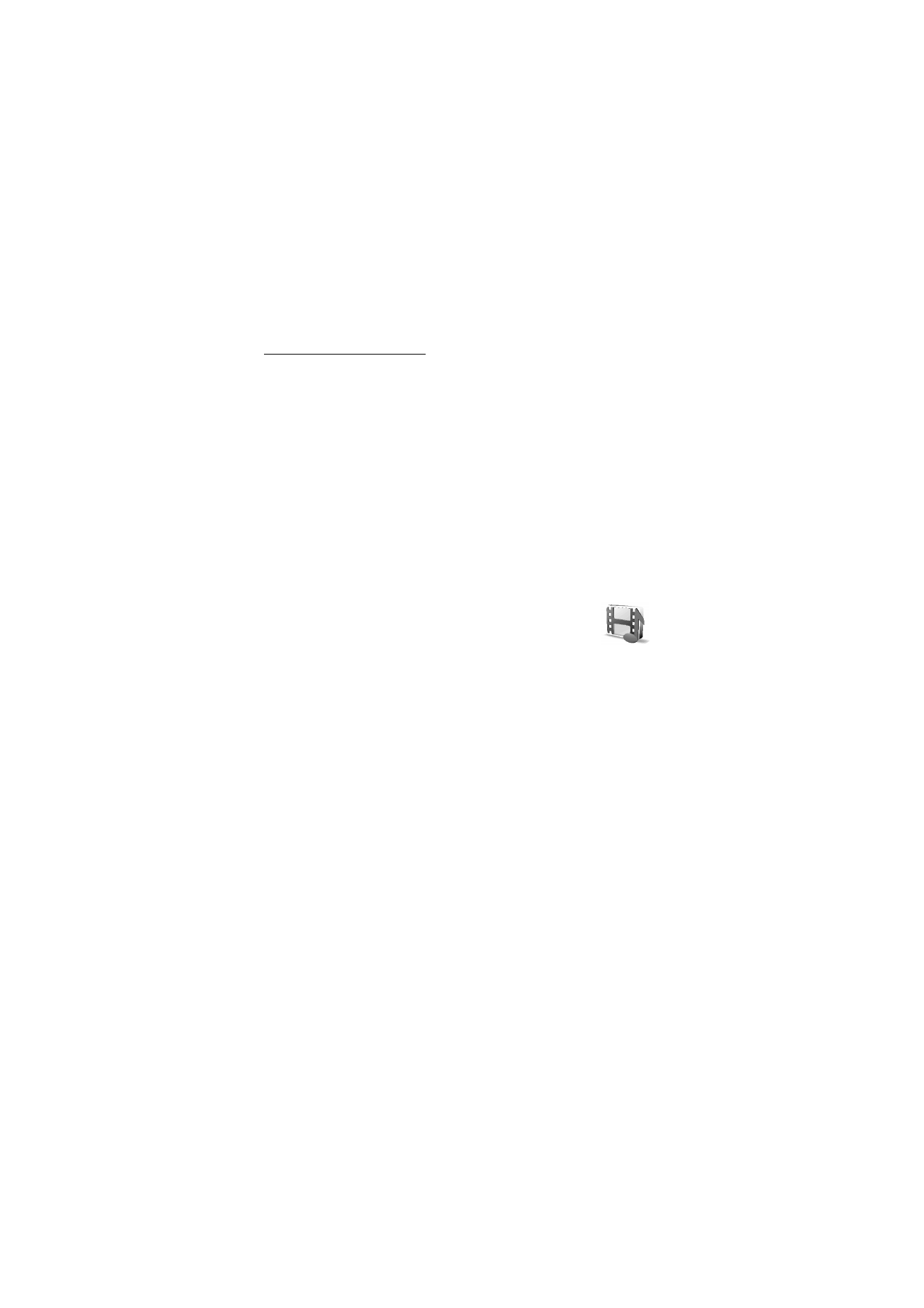
■ Gallery
In this menu you can manage graphics, images, recordings,
and tones. These files are arranged in folders.
Your phone supports an activation key system to protect acquired
content. Always check the delivery terms of any content and activation
key before acquiring them, as they may be subject to a fee.
A compatible MultiMediaCard can be used to extend the memory
capacity to store images, themes, graphics, ringing tones, video clips,
and sound clips in
Gallery
. It is not possible to store Java games and
applications on the MultiMediaCard.
To manage the files and folders:
1. Select
Menu
>
Gallery
. A list of folders is shown.
Images
,
Video clips
,
Music files
,
Themes
,
Graphics
,
Tones
, and
Recordings
are the original
folders on the phone. If a multimedia card is inserted in the phone, a
multimedia card icon is shown.
2. Scroll to the desired folder. To view a list of files in the folder, select
Open
. Select
Options
, and one of the following options may be
available:
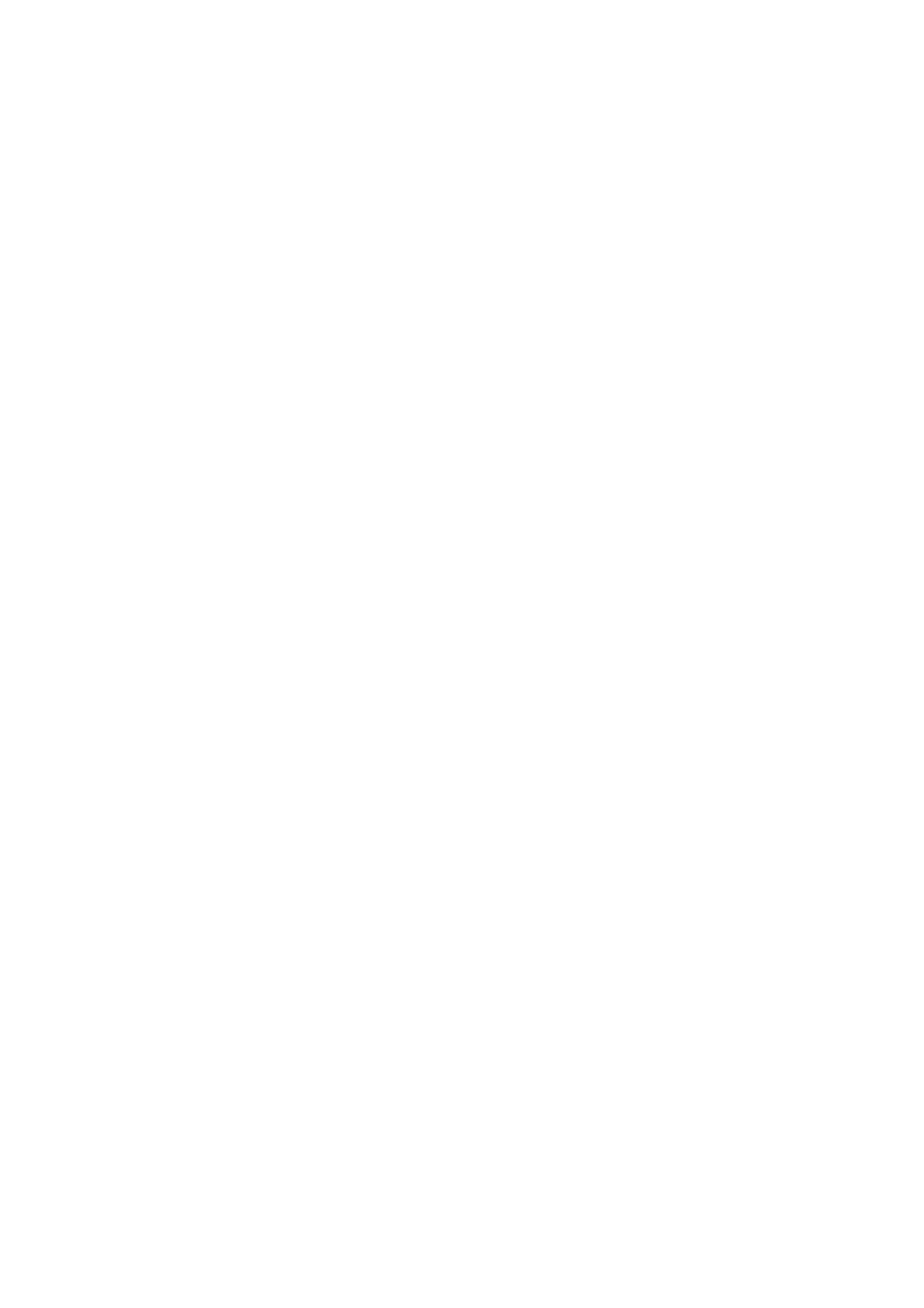
M e n u f u n c t i o n s
73
Downloads
,
Delete folder
,
Move
,
Rename folder
,
Details
,
Type of view
,
Sort
,
Add folder
,
Memory status
, and
Activation key list
.
With a multimedia card, additional options may be available:
Set
password
(to protect the multimedia card against unauthorized use
with other devices),
Change password
,
Delete password
,
Rename
mem. card
, and
Format mem. card
.
If you format the multimedia card, all files and folders on it are
deleted.
3. Scroll to the file you want to view, and select
Open
. Select
Options
and one of the following functions that may be available for the
selected file:
•
Downloads
,
Delete
,
Move
,
Rename
,
Apply theme
,
Set as
wallpaper
,
Set as ring tone
,
Details
,
Type of view
,
Sort
,
Add folder
,
Memory status
.
•
Send
to send the selected file using multimedia messaging,
Bluetooth wireless technology, or infrared.
•
Delete all
to delete all the files and folders in the selected folder.
•
Edit image
to insert text, a frame, or clip art into the selected
picture, or to crop the image.
•
Open in sequence
to view the files in the folder one by one.
•
Zoom
to increase the size of the image.
•
Mute audio
or
Unmute audio
to mute or unmute the sound file.
•
Set contrast
to adjust the contrast level of the image.
•
Activate content
to update the activation key of the selected file.
The option is only shown if the activation key updating is
supported by the file.
•
Activation key list
to view the list of all available activation keys.
You can delete the activation keys, for example, delete the
expired ones.
Copyright protections may prevent some images, ringing tones, and other
content from being copied, modified, transferred or forwarded.
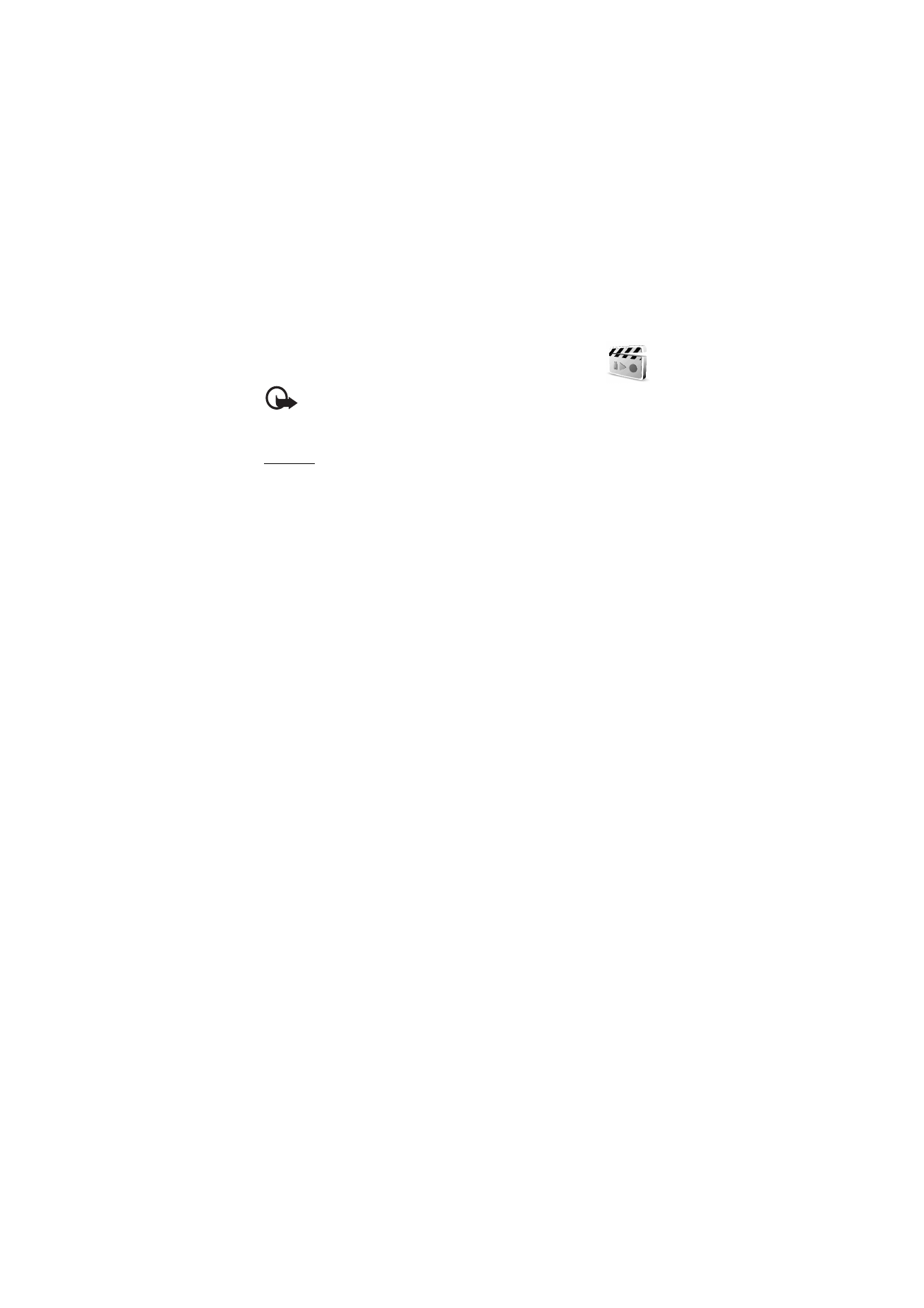
M e n u f u n c t i o n s
74