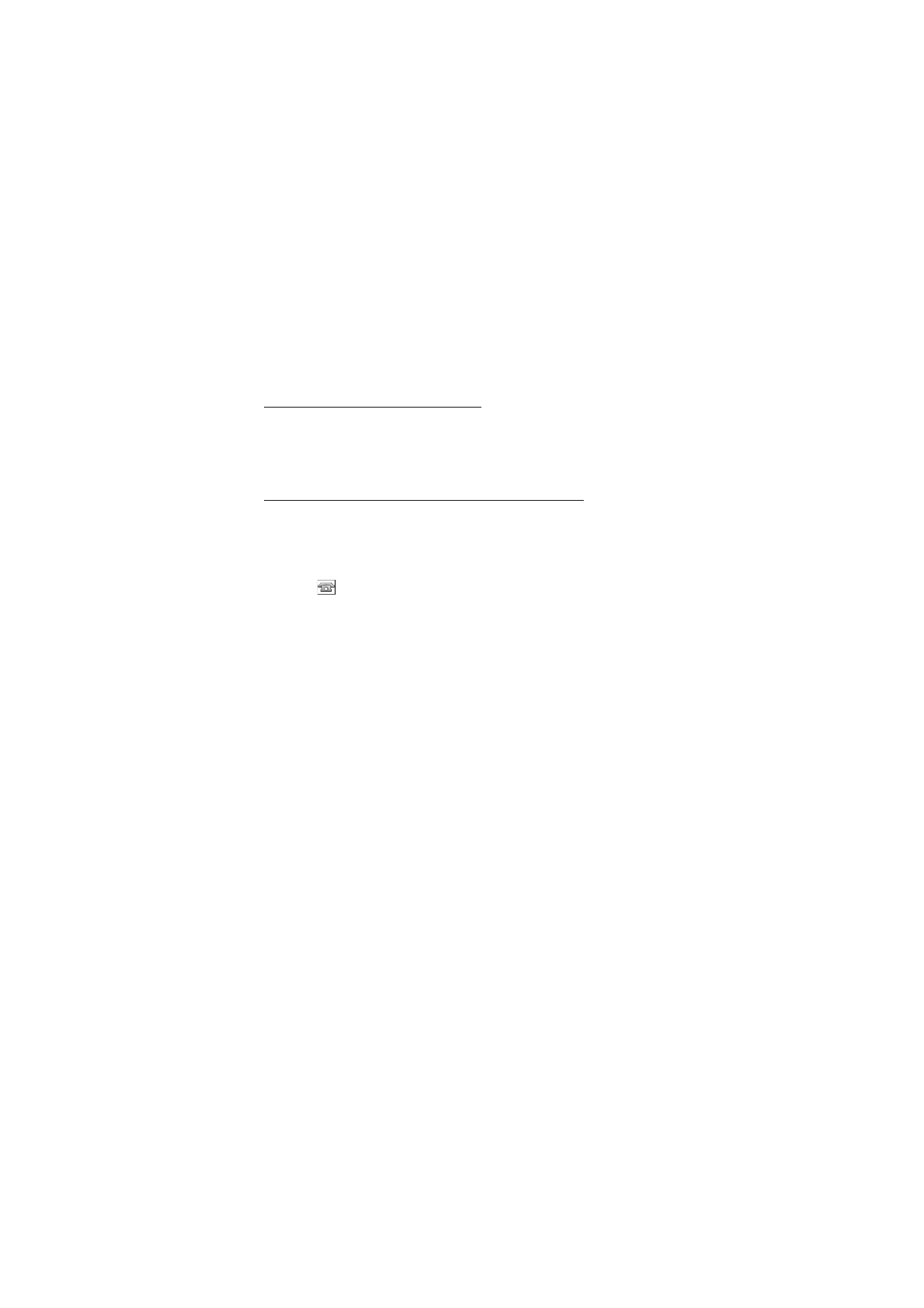
Save multiple numbers, text items, or an image
In the phone memory for contacts you can save different types of phone
numbers, and short text items per name.
The first number you save is automatically set as the default number,
and it is indicated with a frame around the number type indicator, for
example,
. When you select a name from contacts, for example, to
make a call, the default number is used unless you select another
number.
1. Make sure that the memory in use is either
Phone
or
Phone and SIM
.
2. Scroll to the name to which you want to add a new number or text
item, and select
Details
>
Options
>
Add detail
.
3. To add a number, select
Number
and a number type.
To add another detail, select a text type, or an image from
Gallery
.
To search for an ID from the server of your service provider if you
have connected to the presence service, select
User ID
>
Search
. See
My presence on page 53. If only one ID is found, it is automatically
saved. Otherwise, to save the ID, select
Options
>
Save
. To enter the
ID, select
Enter ID manually
. Enter the ID, and select
OK
to save it.
To change the number type, scroll to the desired number, and select
Options
>
Change type
. To set the selected number as the default
number, select
Set as default
.
4. Enter the number or text item, and to save it, select
OK
.
5. To return to the standby mode, select
Back
>
Exit
.
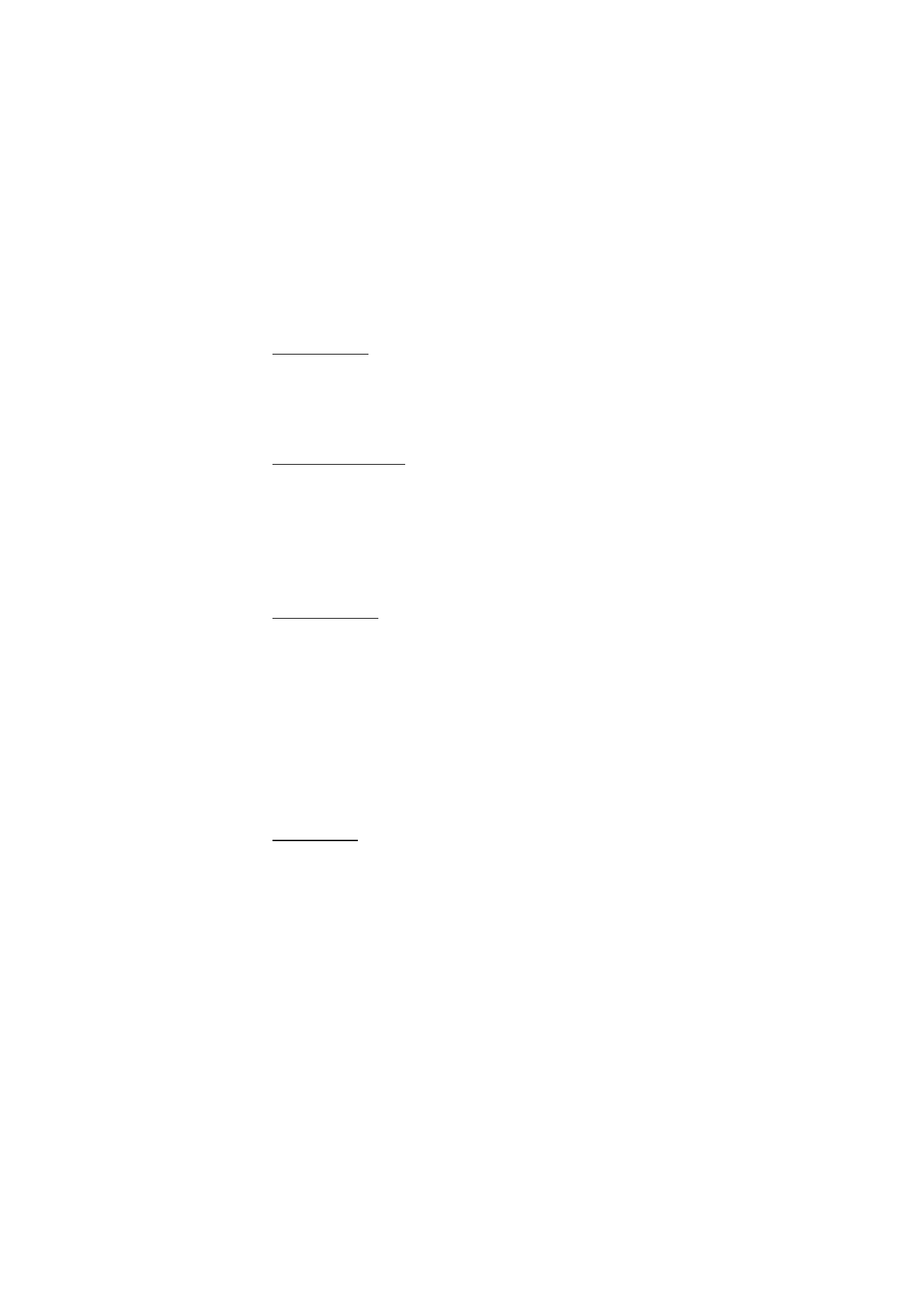
M e n u f u n c t i o n s
53