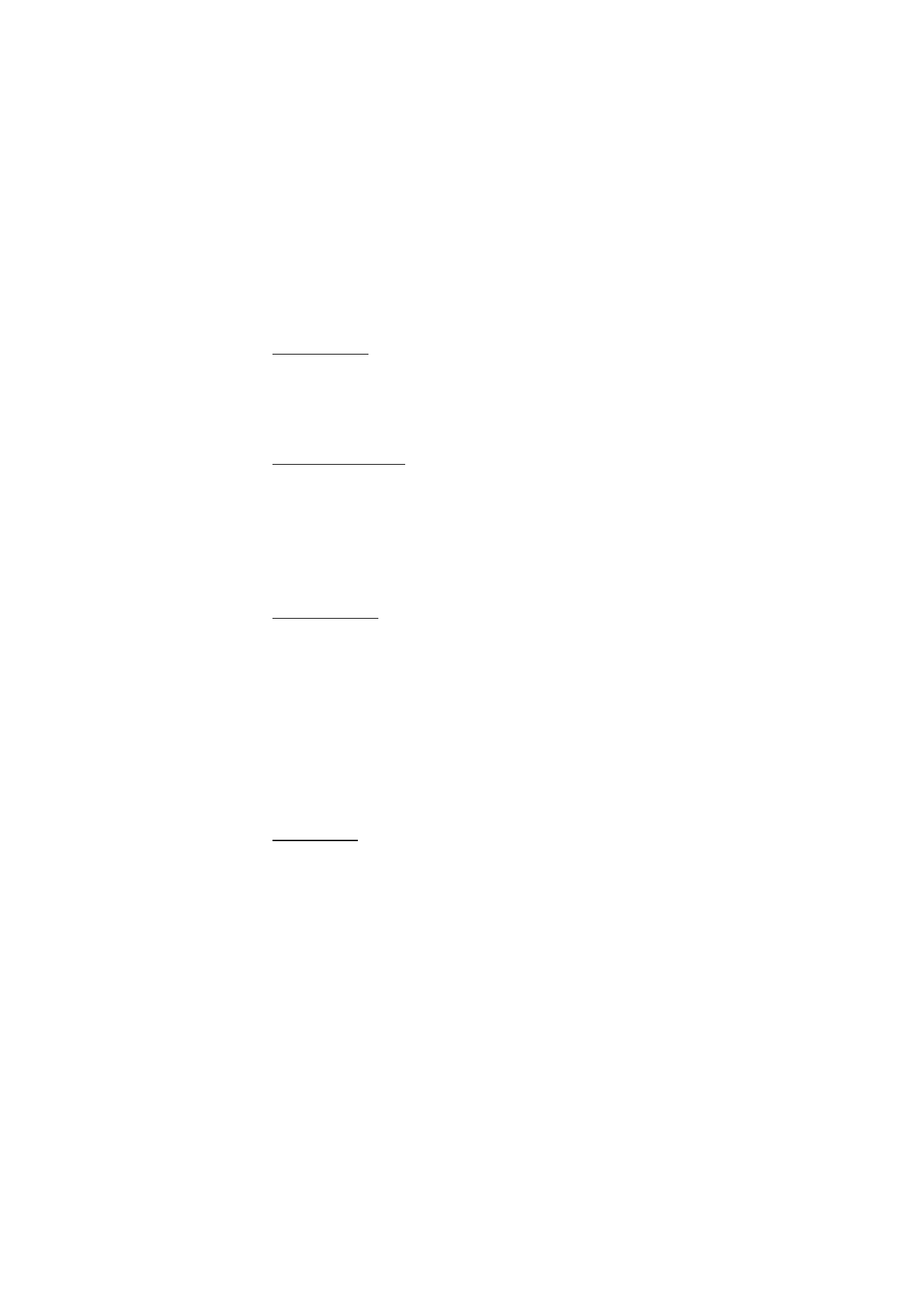
My presence
With the presence service (network service) you can share your presence
status with other users with compatible devices and access to the
service, such as your family, friends, and colleagues. Presence status
includes your availability, status message, and personal logo. Other
users who have access to the service and who request your information
are able to see your status. The requested information is shown in
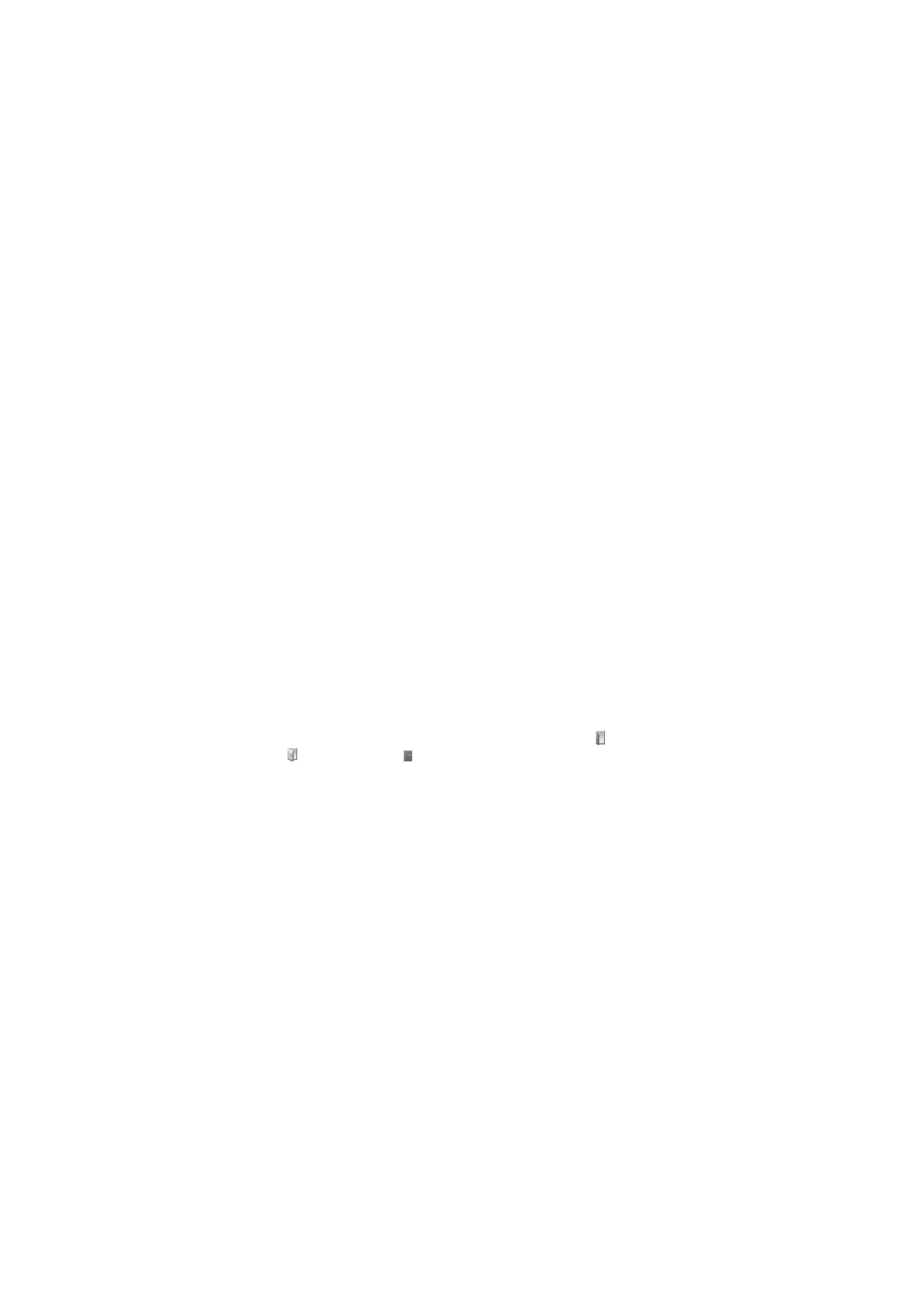
M e n u f u n c t i o n s
54
Subscribed names
in the viewers’
Contacts
menu. You can personalize
the information that you want to share with others and control who can
see your status.
Before you can use presence, you must subscribe to the service. To check
the availability and costs, and to subscribe to the service, contact your
network operator or service provider, from whom you also receive your
unique ID, password, and the settings for the service. See Configuration
on page 70.
While you are connected to the presence service, you can use the other
functions of the phone, and the presence service is active in the
background. If you disconnect from the service, your presence status is
shown for a certain amount of time to viewers, depending on the service
provider.
Select
Menu
>
Contacts
>
My presence
. Select from the following
options:
•
Connect to 'My presence' service
or
Disconnect from service
to
connect to or disconnect from the service.
•
My current presence
to change your presence status. Select from the
following options:
View current presence
>
Private presence
or
Public presence
to view
your current private or public status.
My availability
to set your availability status to
Available
(
),
Busy
(
), or
Not available
(
).
My presence message
and write the text to be shown to other
persons, or select
Options
>
Previous messages
and an old message
as the status message.
My presence logo
to select your personal logo from the
Graphics
folder in
Gallery
. If you select
Default
, the logo is not published.
Show to
to select whether to show your presence status to others.
If you select
Private and public
, contacts in your private list are able
to see all your presence information: availability, status message,
and logo. Other contacts can see only your availability.
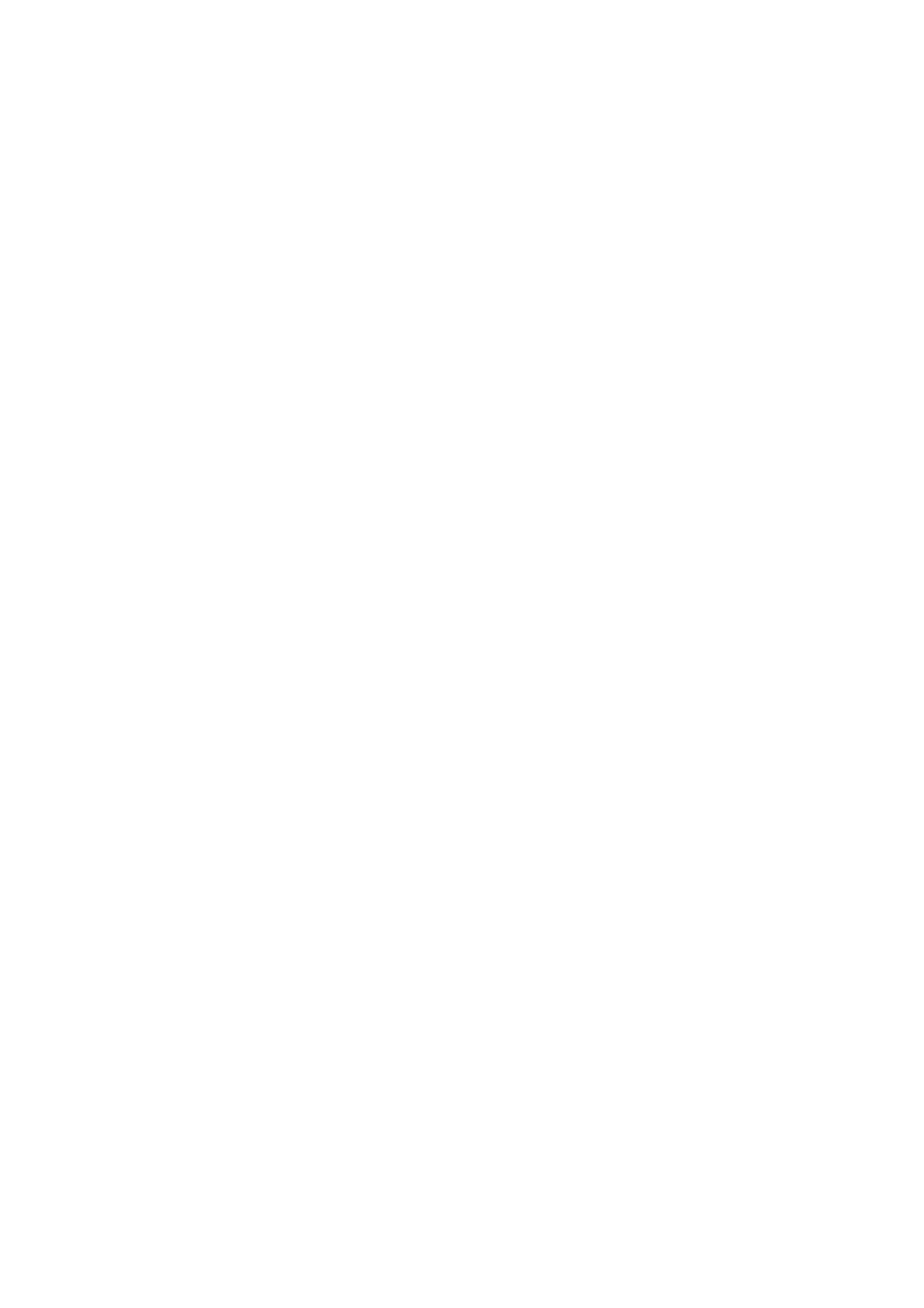
M e n u f u n c t i o n s
55
If you select
Private viewers
, the contacts in your private list can see
all your presence information. Other users will not see any
information. If you select
No one
, no one can see your presence
information.
•
My viewers
. Select from the following options:
Current viewers
to view all the persons who have subscribed to your
presence information.
Private list
is a list of the persons who are allowed to view all your
presence information, including availability, status message, and
logo. You can manage your own private list. Other persons who are
not in the private list can see only your availability.
Blocked list
to view all the persons you have blocked from viewing
your presence information.
•
Settings
. Select from the following options:
Show current presence in idle
to show the current status indicator in
the standby mode.
Synchronise with profiles
to select whether you want to update your
My presence message
and
My availability
manually or automatically
by linking them to the currently active profile. See also Profiles on
page 61. You cannot link a personalized status logo to a Profile.
Connection type
to select if the phone connects automatically to the
service when the phone is switched on.
Connect. settings
and select from the following:
•
Configuration
. Only the configurations that support presence
service are shown. Select a service provider,
Default
, or
Personal
config.
for presence service. You may receive the presence service
settings as a configuration message. See Configuration settings
service on page 11. You can also enter the configuration settings
manually. See Configuration on page 70.
•
Account
and select a presence service account contained in the
active configuration settings.
•
User ID
to enter your user ID received from the service provider.
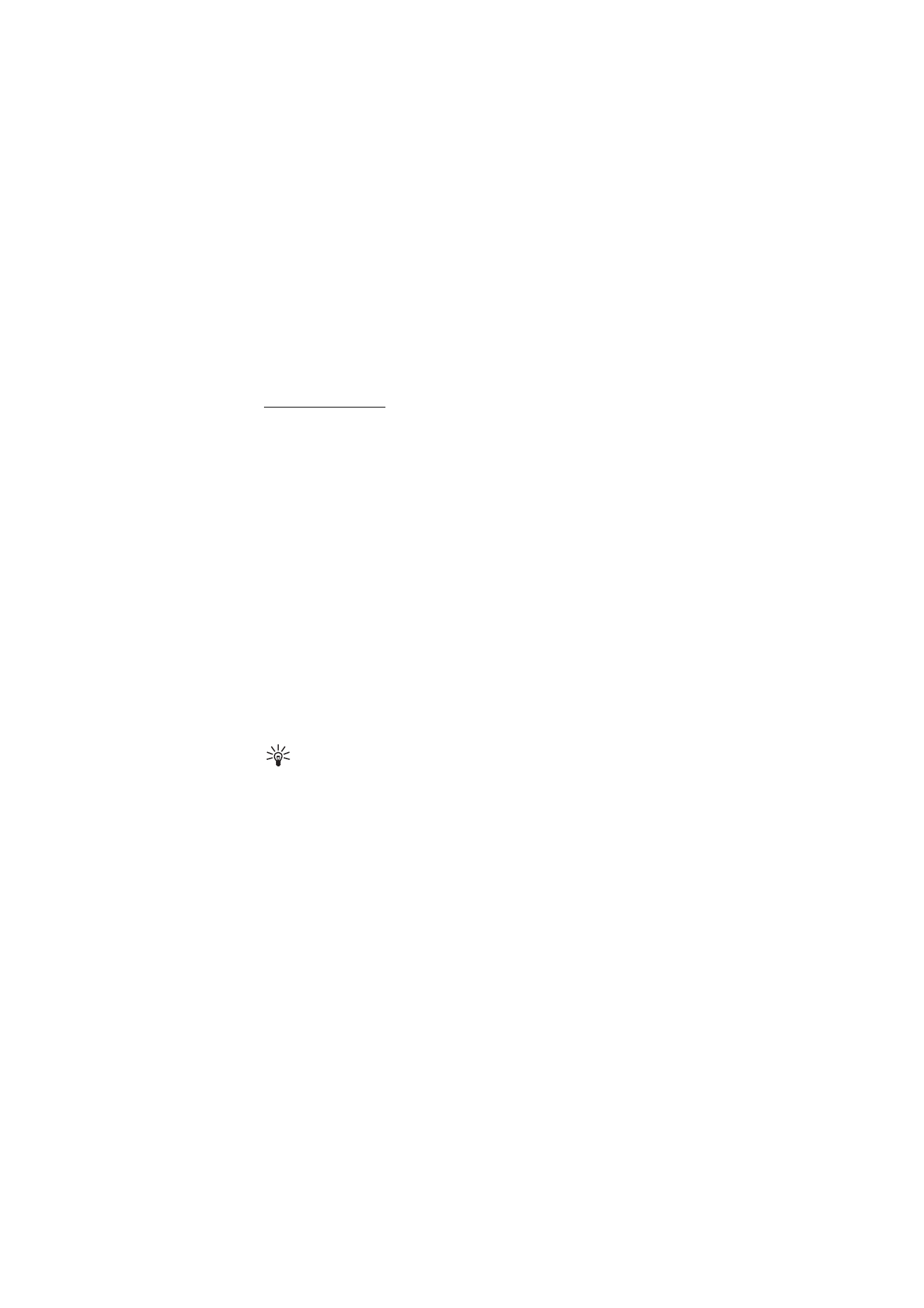
M e n u f u n c t i o n s
56
•
Password
to enter the password received from the service
provider.