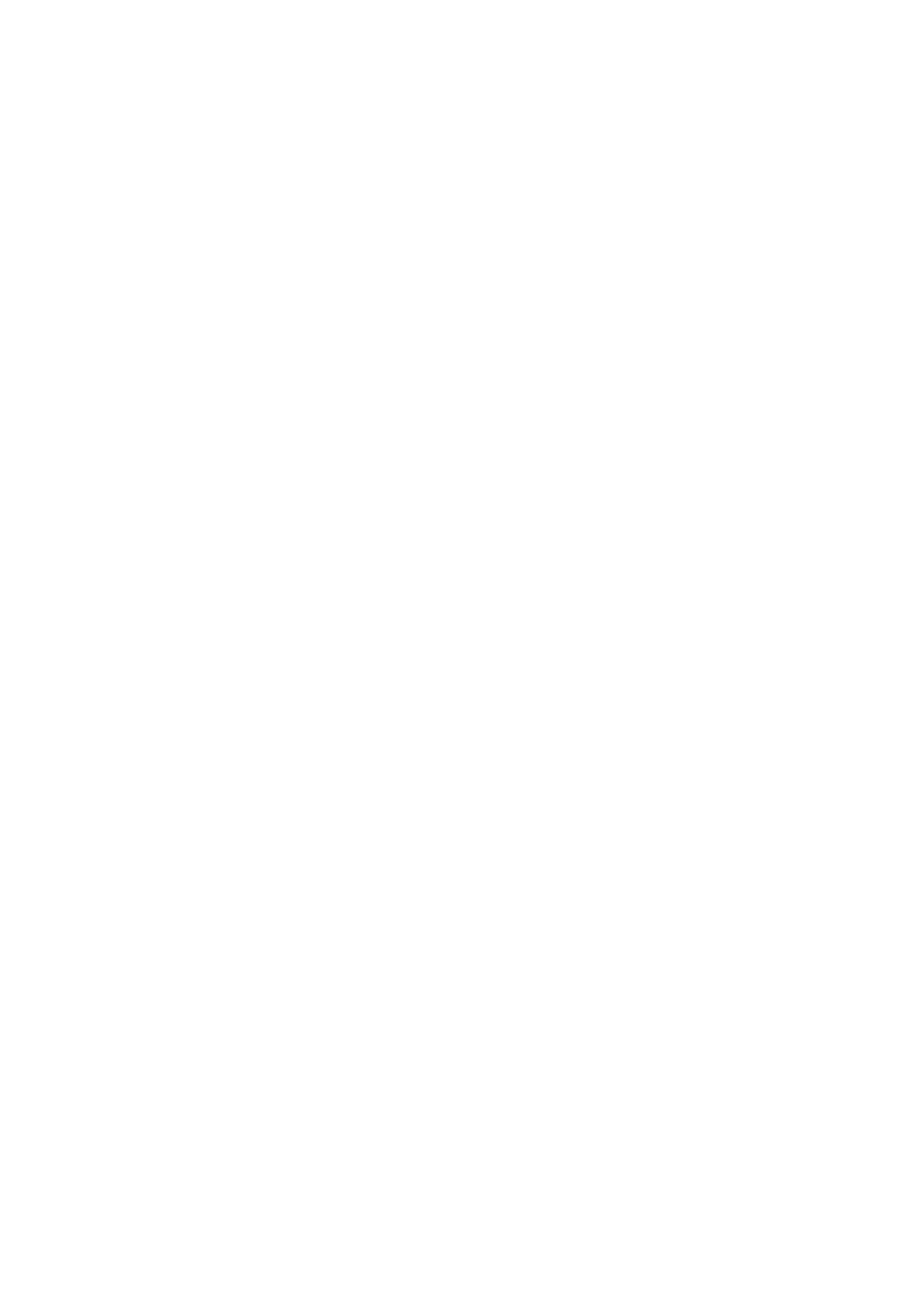
■ Tips
The following functions may also be available for writing text:
• To insert a space, press 0.
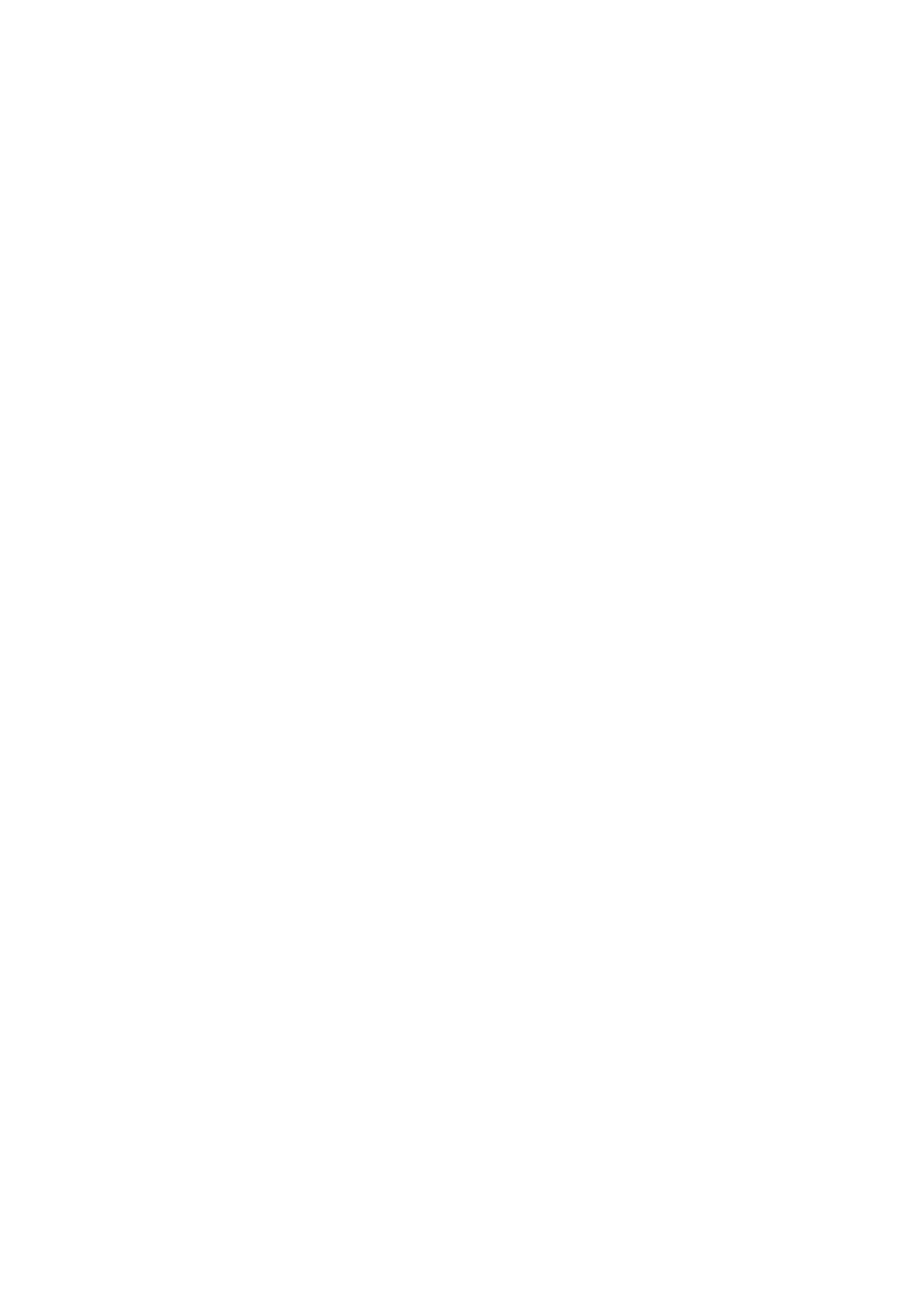
W r i t e t e x t
27
• To move the cursor to the left, right, down, or up, scroll in the
corresponding direction.
• To insert a number while in letter mode, press and hold the desired
number key.
• To delete a character to the left of the cursor, select
Clear
. To delete
the characters more quickly, select and hold
Clear
.
To delete all the characters at once when writing a message, select
Options
>
Clear text
.
• To insert a word when using predictive text input, select
Options
>
Insert word
. Write the word using traditional text input, and select
Save
. The word is also added to the dictionary.
• To insert a special character when using traditional text input, press
*, or when using predictive text input, press and hold *, or select
Options
>
Insert symbol
. Scroll to a character, and select
Use
.
• To insert a smiley when using traditional text input, press * twice, or
when using predictive text input, press and hold * and press * again,
or select
Options
>
Insert smiley
. Scroll to a smiley, and select
Use
.
The following options are available when writing text messages:
• To insert a number while in letter mode, select
Options
>
Insert
number
. Enter the phone number or search for it in
Contacts
, and
select
OK
.
• To insert a name from
Contacts
, select
Options
>
Insert contact
. To
insert a phone number or a text item attached to the name, select
Options
>
View details
.
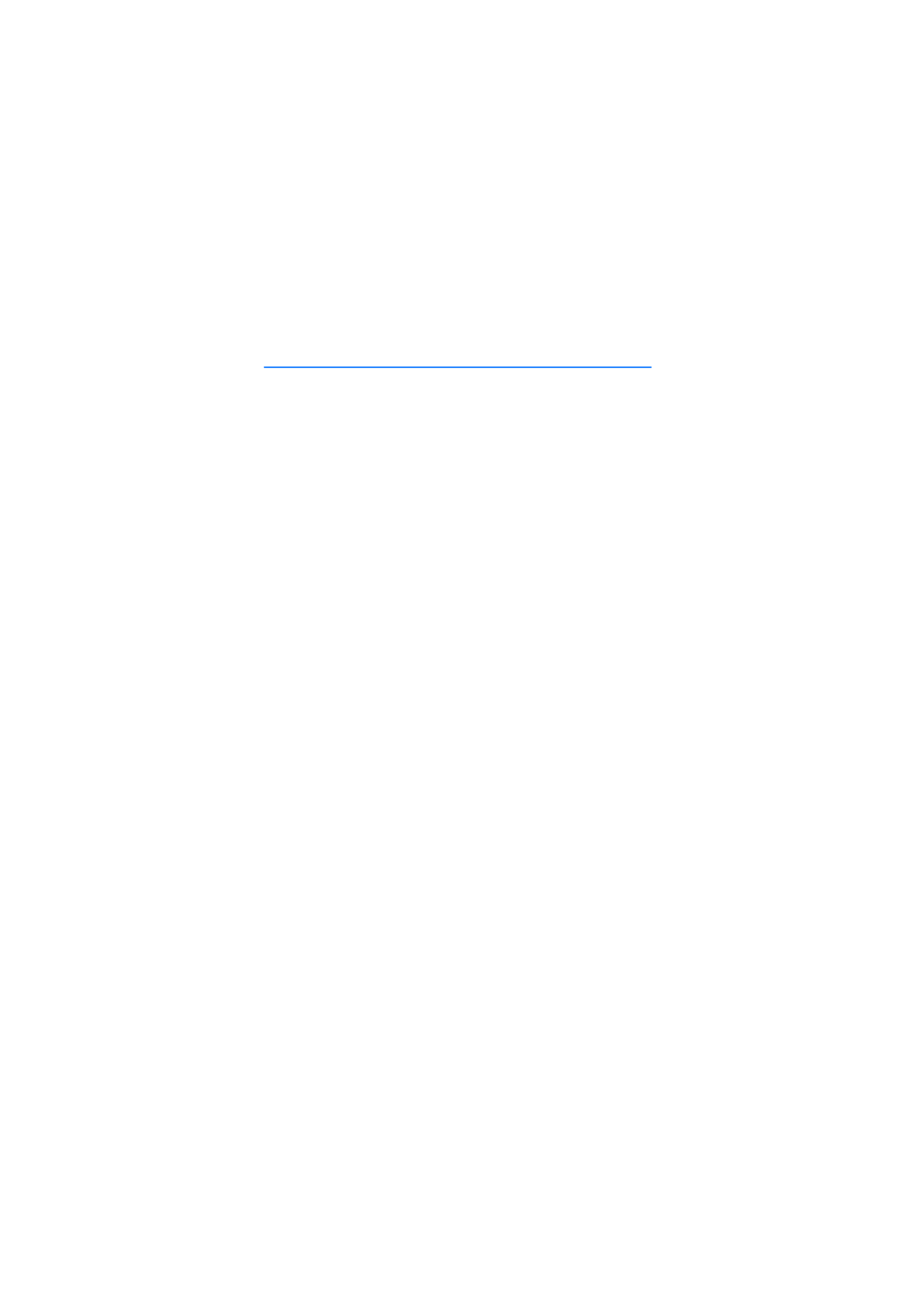
N a v i g a t e t h e m e n u s
28